Manage your Clusters
- Get your Kubeconfig file
- Check out your Clusters
⦁ Clusters list view
⦁ Cluster overview
⦁ Cluster Worker Pools
⦁ Cluster credentials - Add a Worker Pool
¶ 1. Get your Kubeconfig file
Go to the cluster overview page and download your Kubeconfig file that allows your access to this specific cluster instance as shown below.
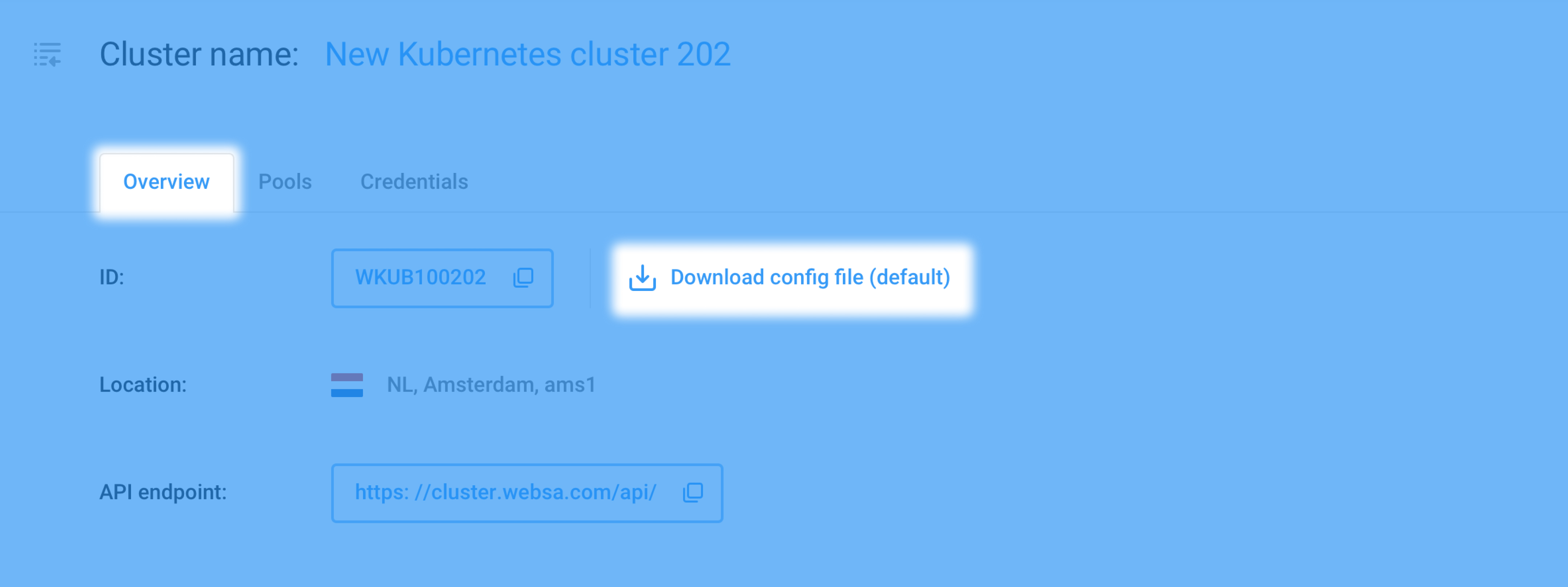
See our article on Access control here.
¶ 2. Check out your Clusters
¶ List view
When opening the Kubernetes page, you see the Clusters filter, Clusters count, and the list of your Clusters grouped by Data centers, with some essential information for each cluster:
- ID
- Name
- Number of Pools
- Number of Workers
- State
- Creation date
Immediately available to you, as shown below:
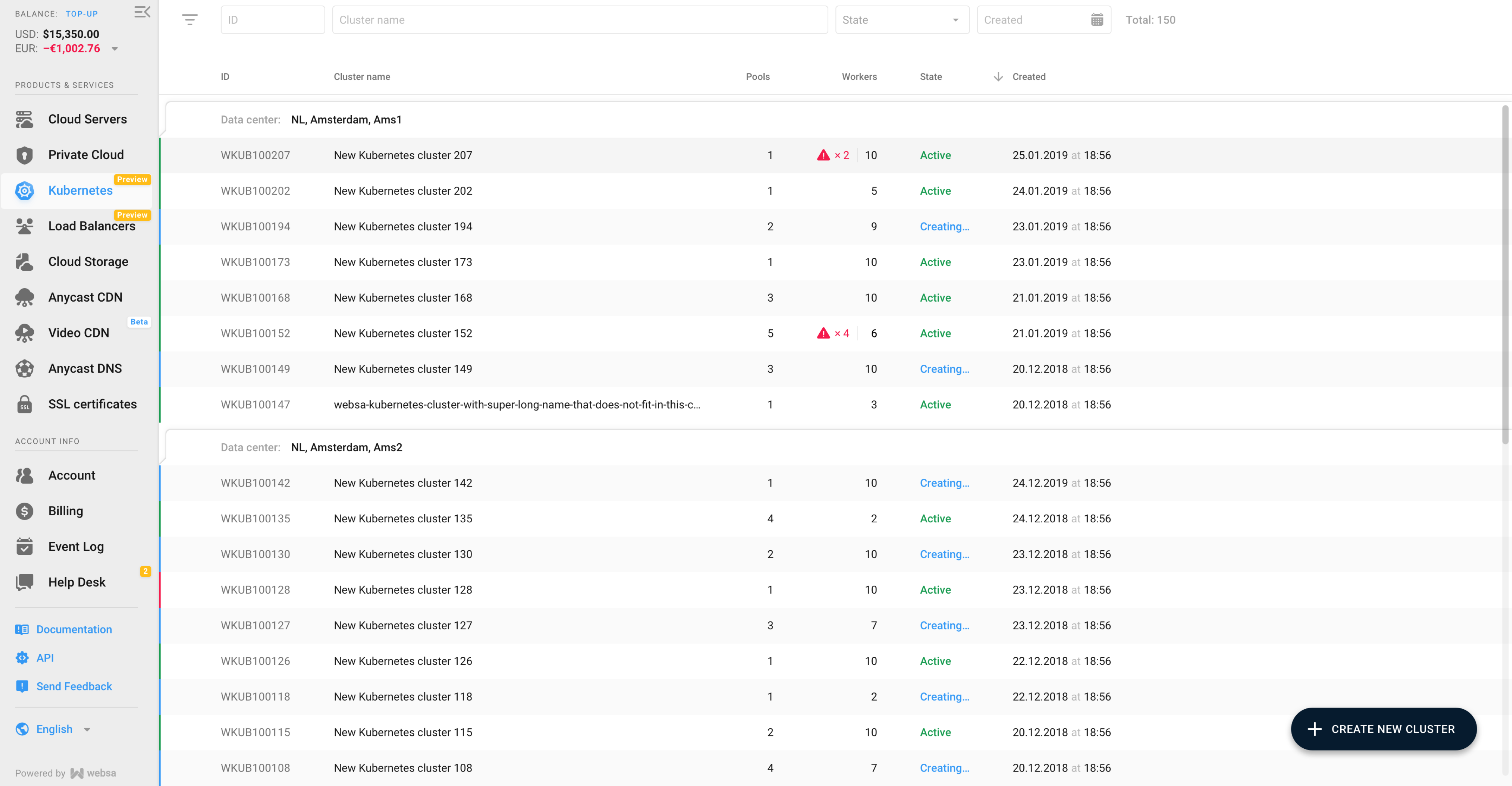
You can filter your clusters list by the ID, Name, state, Creation Date, Year, or Month.
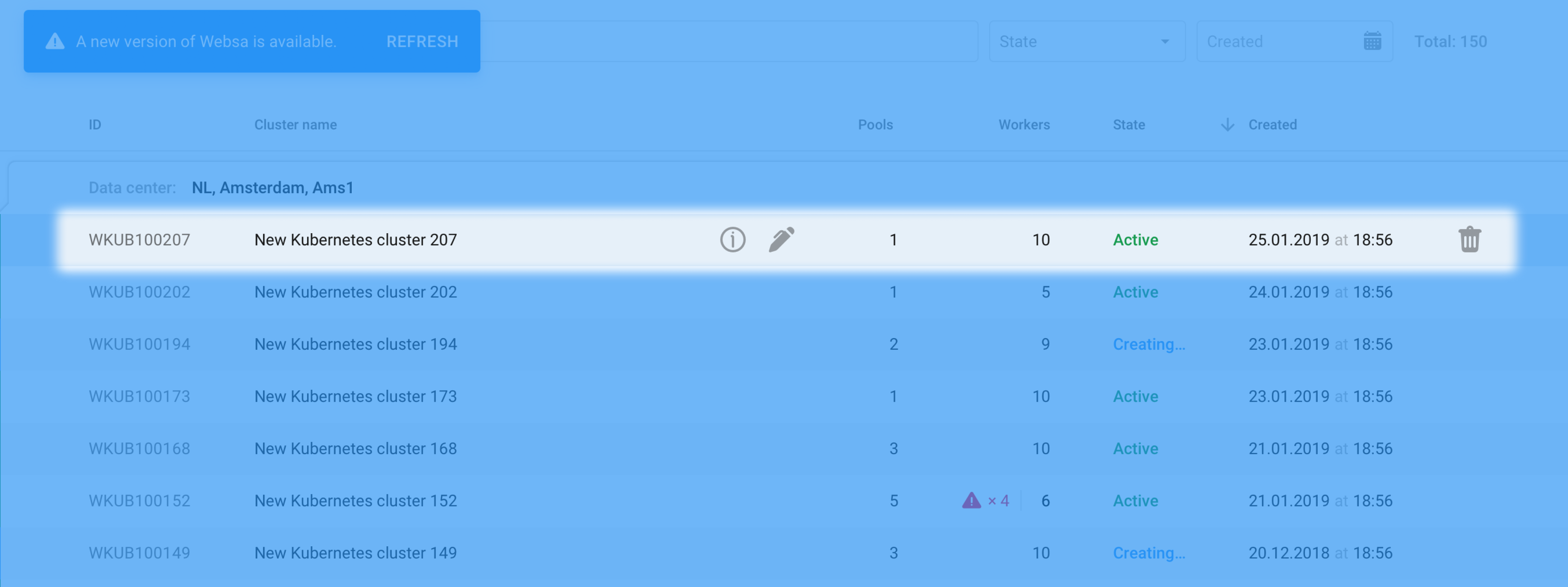
Upon hovering over any cluster, Editing tool and Details widget become available to you. Click the pen pictogram to immediately rename the cluster. Press the information icon to unfold the cluster details widget.
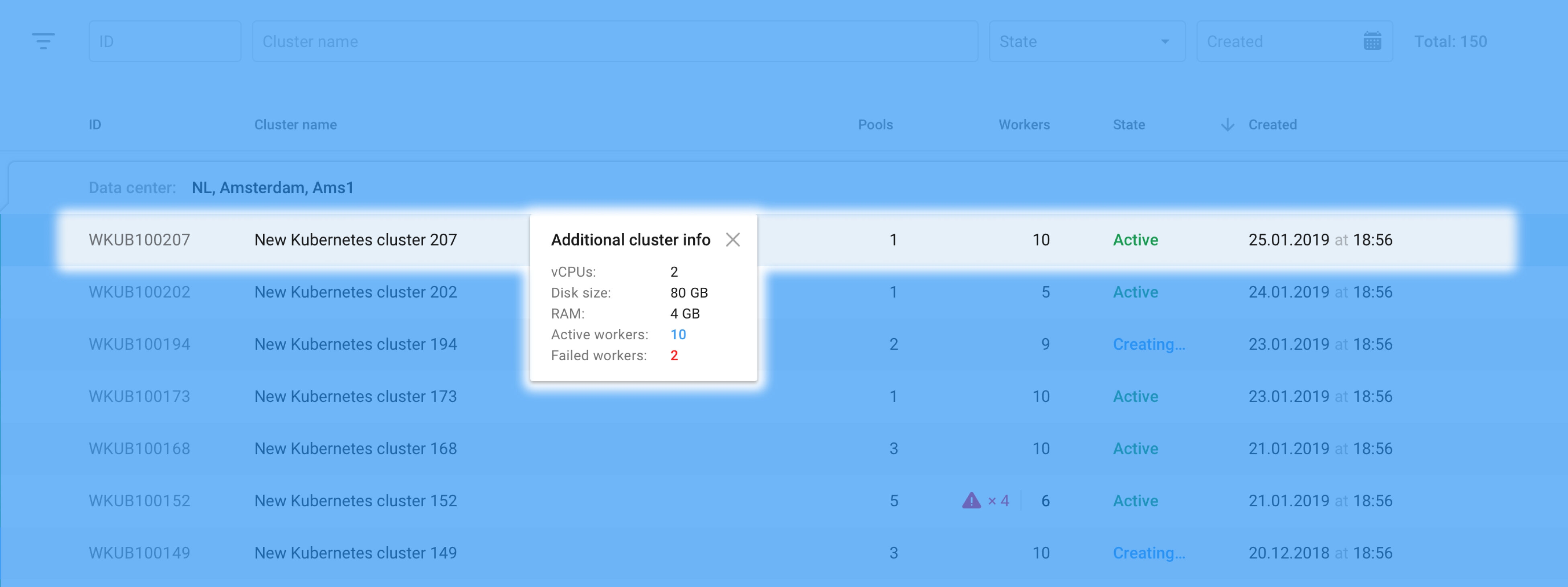
¶ Overview
By clicking on a Cluster name in the list view, you’ll navigate to the Cluster page.
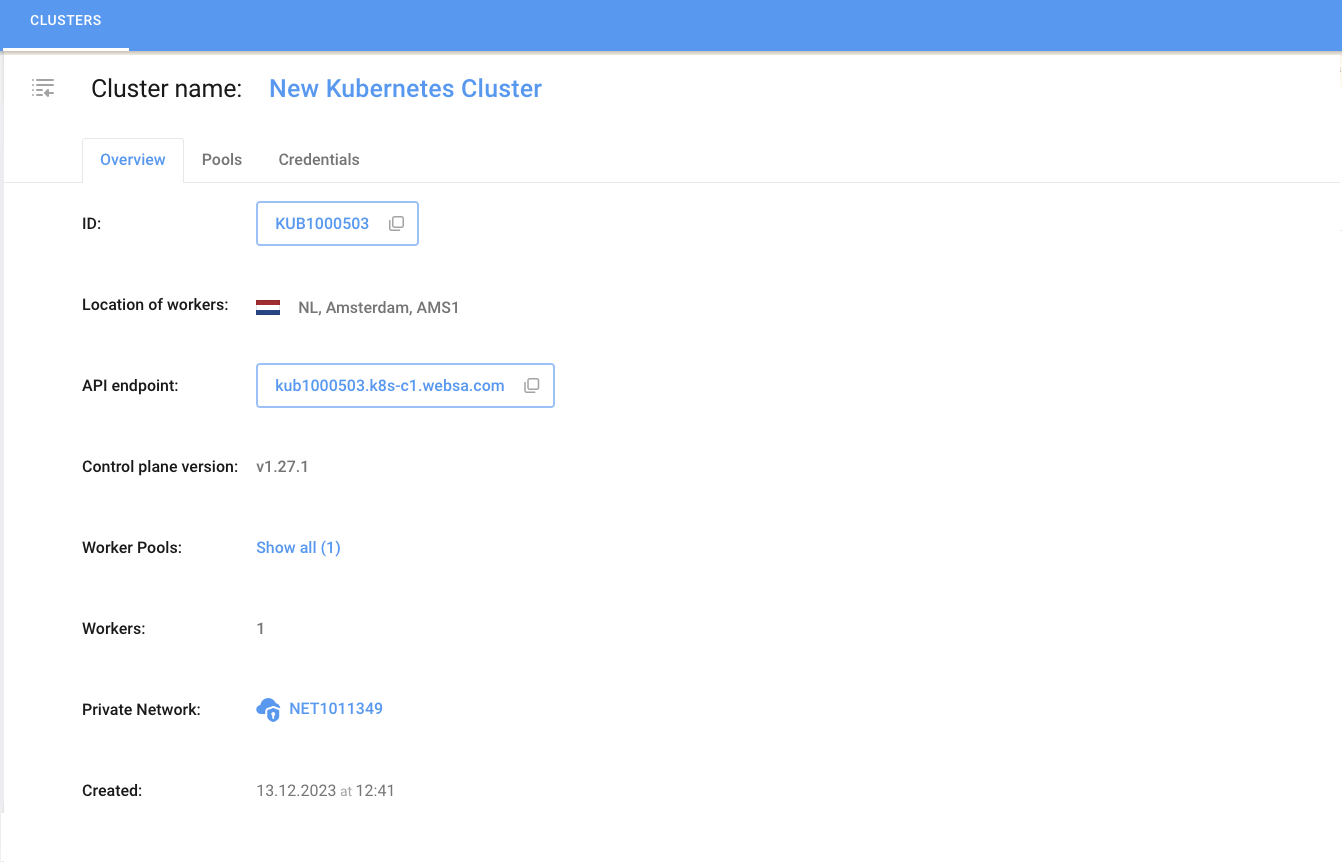
At the overview tab, the following details are available:
- Cluster’s ID
- Location
- API-endpoint
- Control plane version
- Worker Pools (follow the Show all link to the worker pools tab)
- Private Network (click the displayed Private Network to navigate to it’s page in the Cloud Servers section)
- Cluster Creation date
¶ Worker Pools
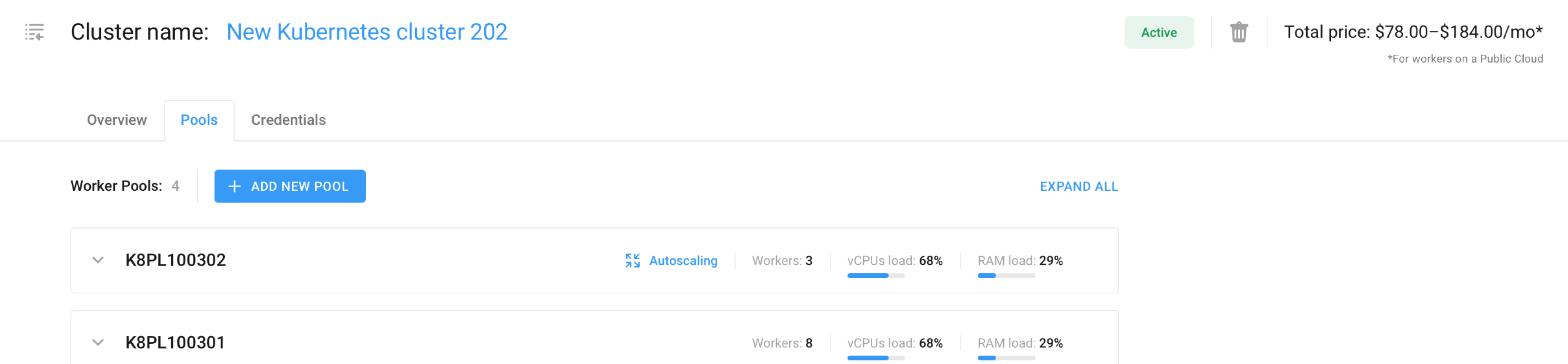
Click on the Pools tab to see the Worker pool list for the Cluster. Here, you can view the list of your worker pools and unfold each pool’s configuration by individually clicking on the pool’s name or utilizing the Expand all button at the top right of the tab.
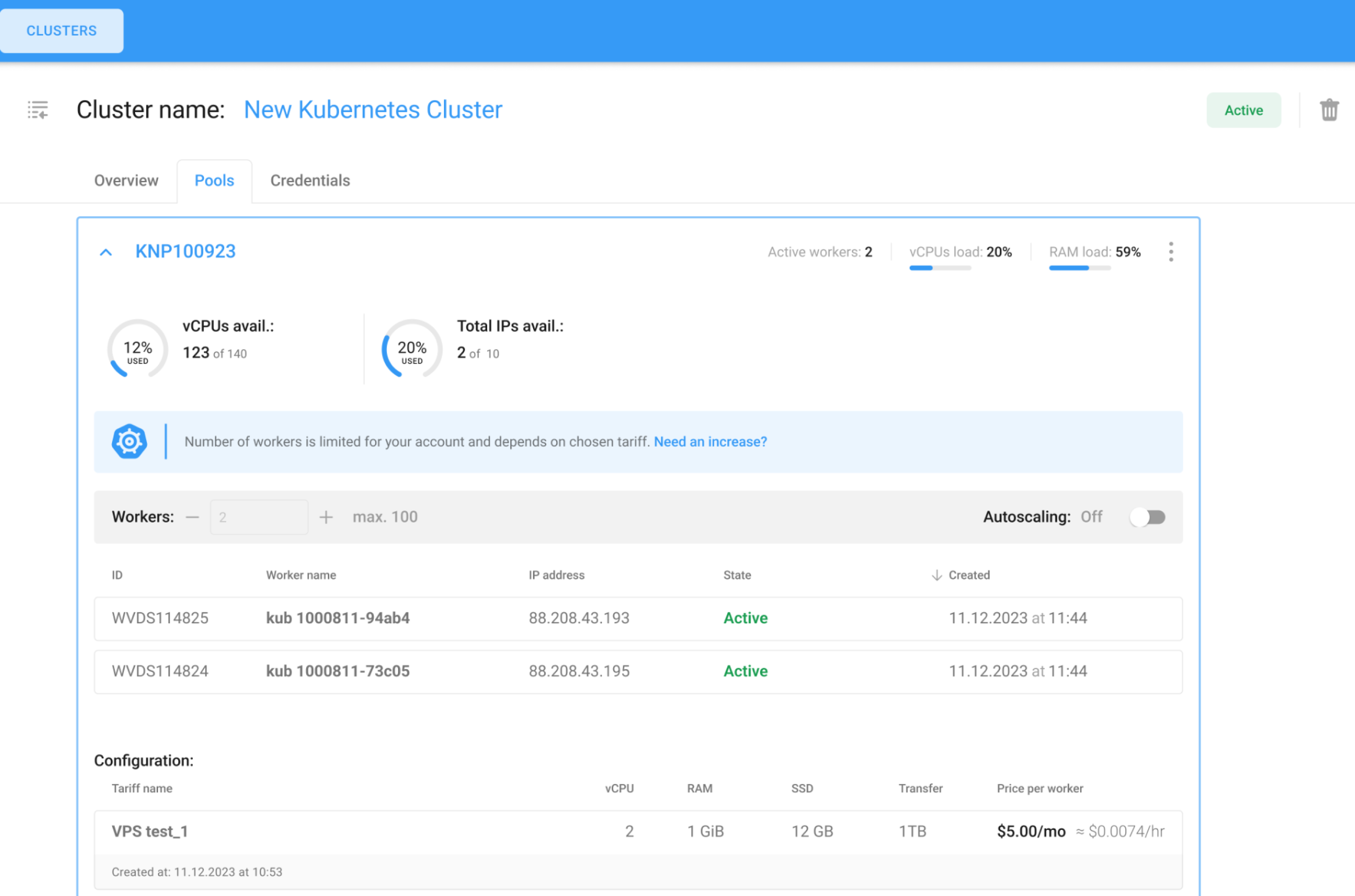
¶ Credentials
Get aquainted with the native Kubertetes article on Cluster Access
Go to the credentials tab to see and manage the Cluster’s credentials list.
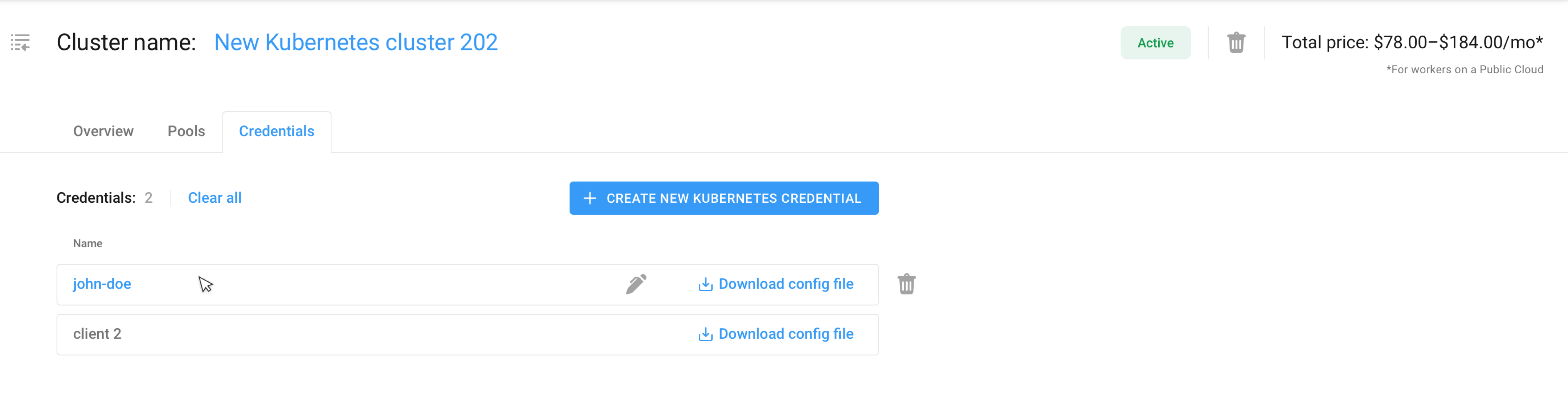
Click the dedicated button to Create new user credential file. Upon hover, the Delete and Rename pictograms will appear for your convenience. Use the Download config file to obtain the corresponding credential files.
Learn more about the cluster access control here.
¶ 3. Add a Worker Pool
To add a new pool within the existing Cluster, click the Add New Pool button at the top of the Pool tab, as shown below:
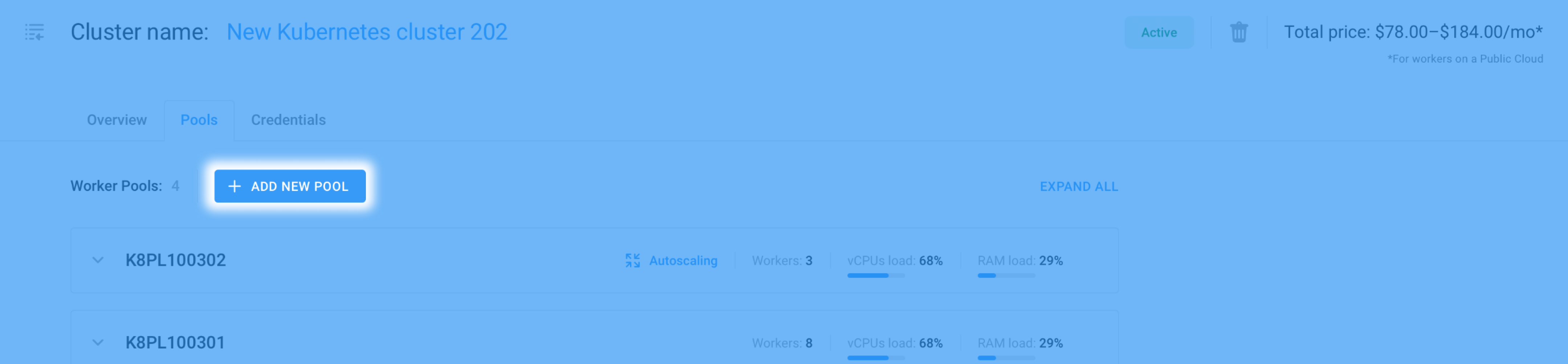
Set up your new pool within the available resources by selecting Private or Public Cloud and choosing the most suitable tariff in the modal window.
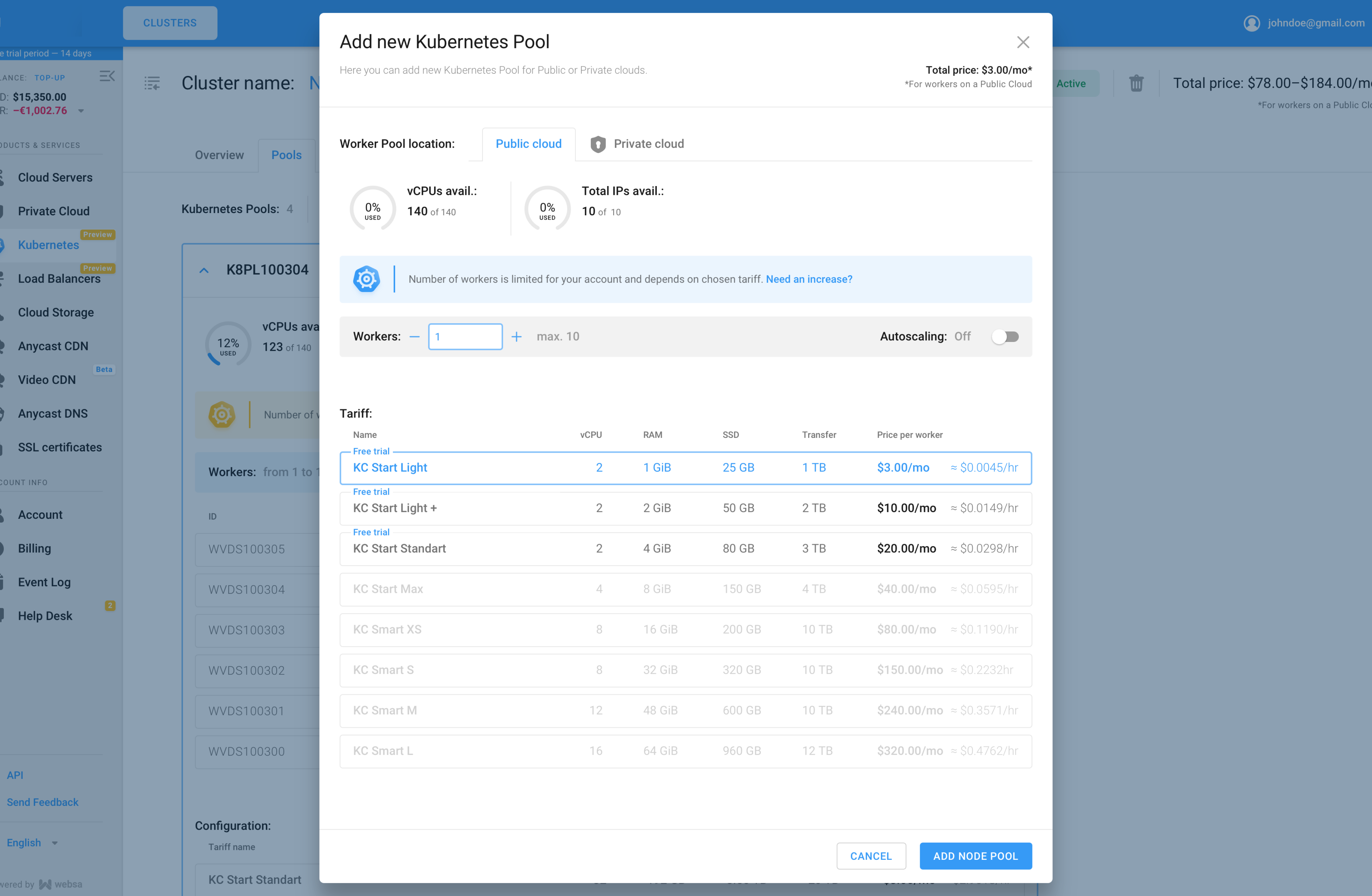
At this stage, you can turn on the Autoscaler for your new pool by switching the toggle. You can return to your worker pool anytime and change this setting. Click Add Worker Pool to apply your settings and proceed.

Once your Worker pool is added, you can add Worker Сustom labels for your convenience via Add custom label button at the bottom of the Worker Pool details as shown in the image above.
Worker Сustom labels are Kubernetes labels applied to Node objects in Kubernetes API after worker creation. You’re free to use them as you want in your infrastructure, as they would be used with other Kubernetes workload instances.