Video CDN Default Settings
The following Default settings are available to you for all Video CDN Resources:
- General Default settings
- Default File Serving settings
- Default Protection settings
- Default Auto Import settings
- Default Proxy settings
- Default Fetch settings
Please note that the default settings specified in the Default Settings section are automatically applied
to all Video CDN resources in your account.
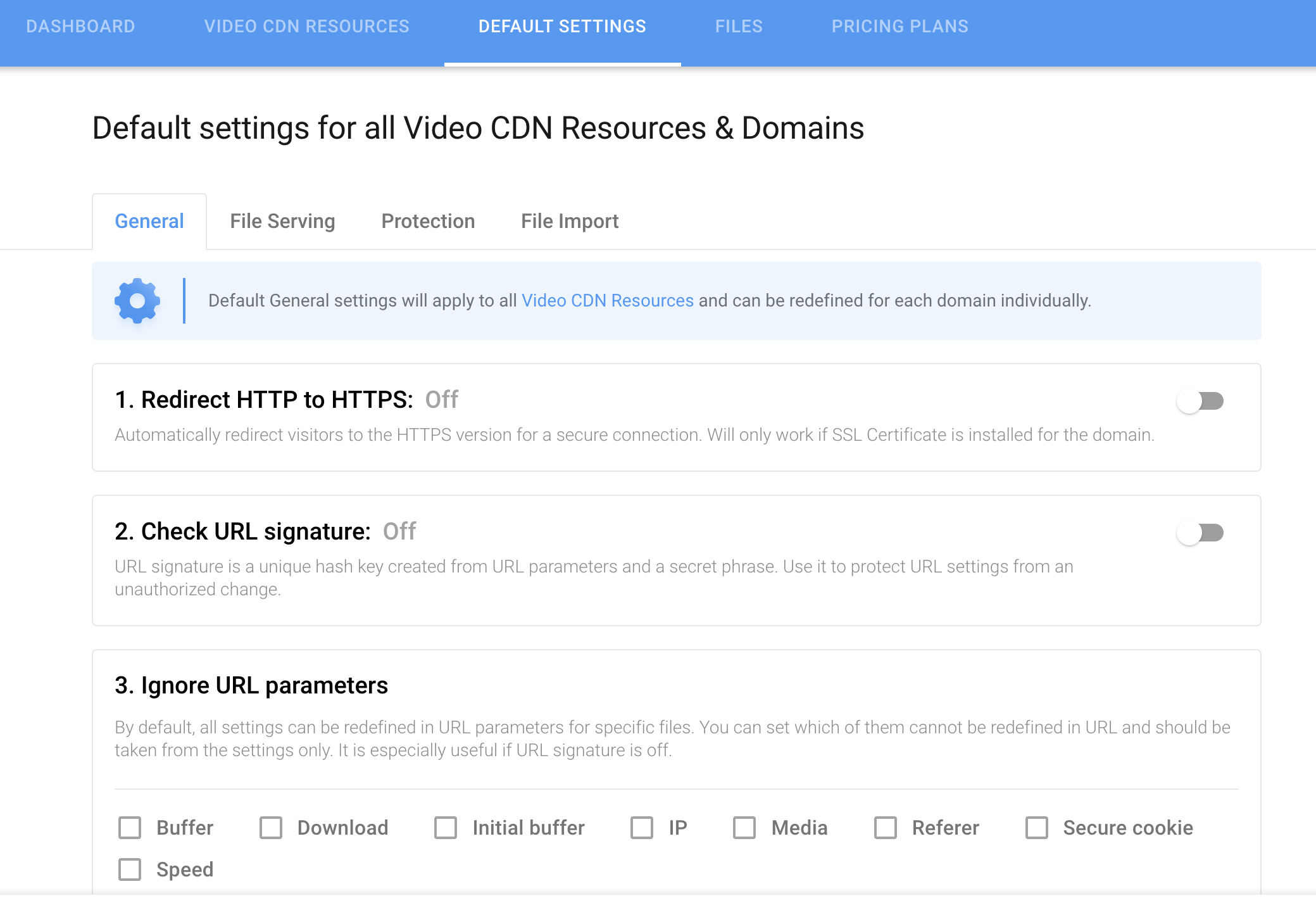
You can modify the Default settings individually for each specific resource or in the custom domain settings of the selected resource. Find more details in the Setting up a Video CDN resource section.
¶ General Default settings
You can manage General default settings on the corresponding tab of the Default Settings section. Activate the required settings using toggles and checkboxes:
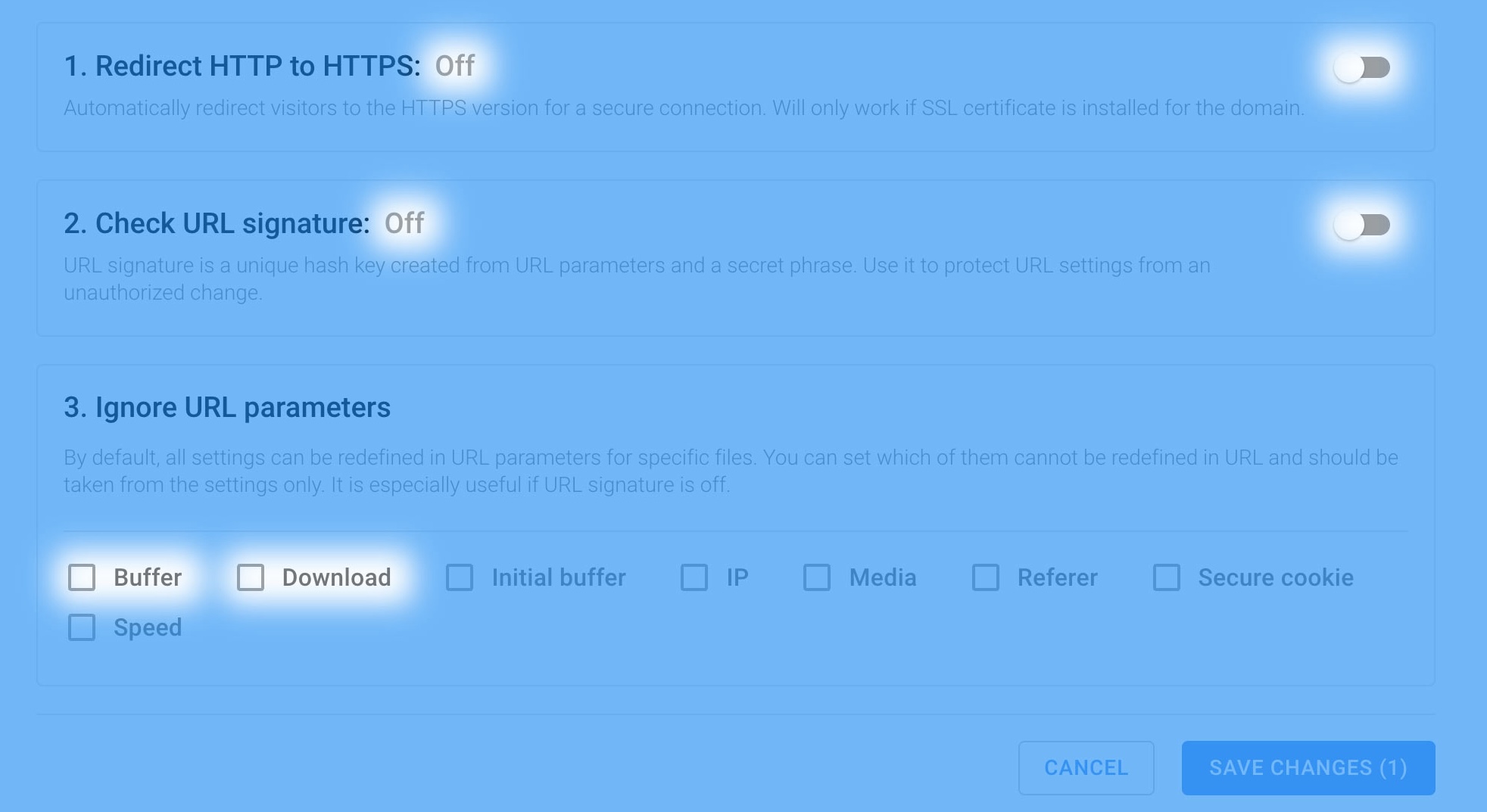
¶ HTTP to HTTPS Redirection
Move the toggle in this section to enable automatic visitor redirection to the HTTPS version for a secure connection.
Redirection will only function if an SSL certificate is applied for the domain!
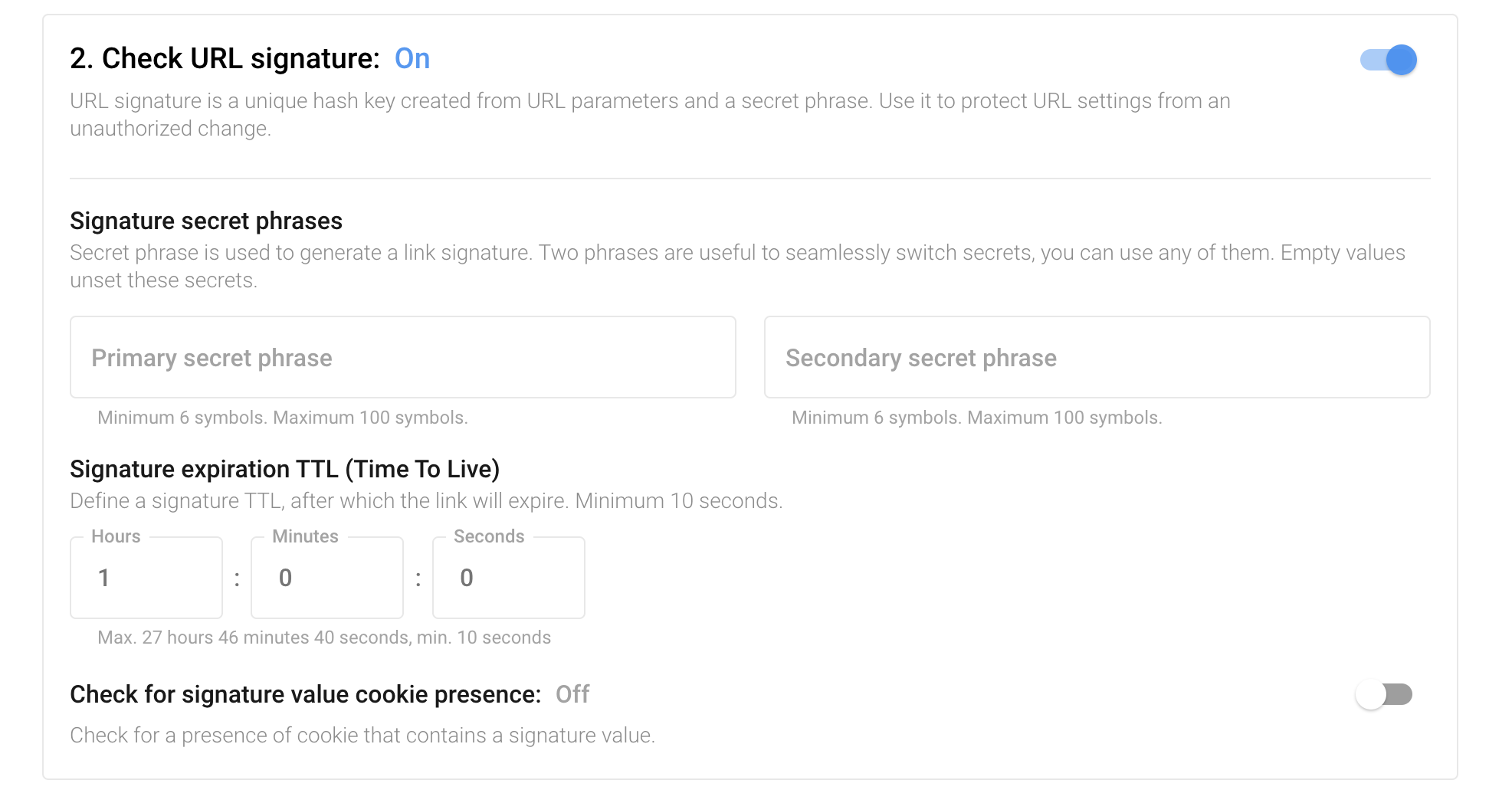
¶ URL signature verification
The URL signature is a unique hash key created from the URL parameters and a secret phrase. Use it to protect URL settings from unauthorized changes. Verification can be carried out using the following parameters:
- Signature secret phrases - used to create a link signature. The primary secret phrase is required, and the secondary one is optional. Two phrases are useful for seamless switching secrets/digital signatures/private keys. You can use any of them.
- Signature expiration TTL (Time To Live) - defines the signature expiration period, after which the link will become invalid. The minimum value is 10 seconds; the recommended value is 1 hour.
- Cookie check - validation of the presence of a cookie containing the signature value.
Example generative script for URL signature
Example script for partial URL signature
Through technical support, you can set an allowlist of addresses for which the URL signature will not be checked.
¶ Ignoring URL parameters
By default, all settings can be defined in the [URL parameters](/video-cdn/url) for specific files. You can specify which ones cannot be overridden in the URL and must only be taken from the Default settings.
You can specify the following parameters in the URL to be ignored:
- Buffer
- Download
- Initial buffer
- IP
- Media
- Referrer
- Secure cookie
- Speed
This setting is especially useful if the URL signing feature is disabled.
¶ Default File Serving settings
You can manage the default settings for File Serving on the corresponding tab:
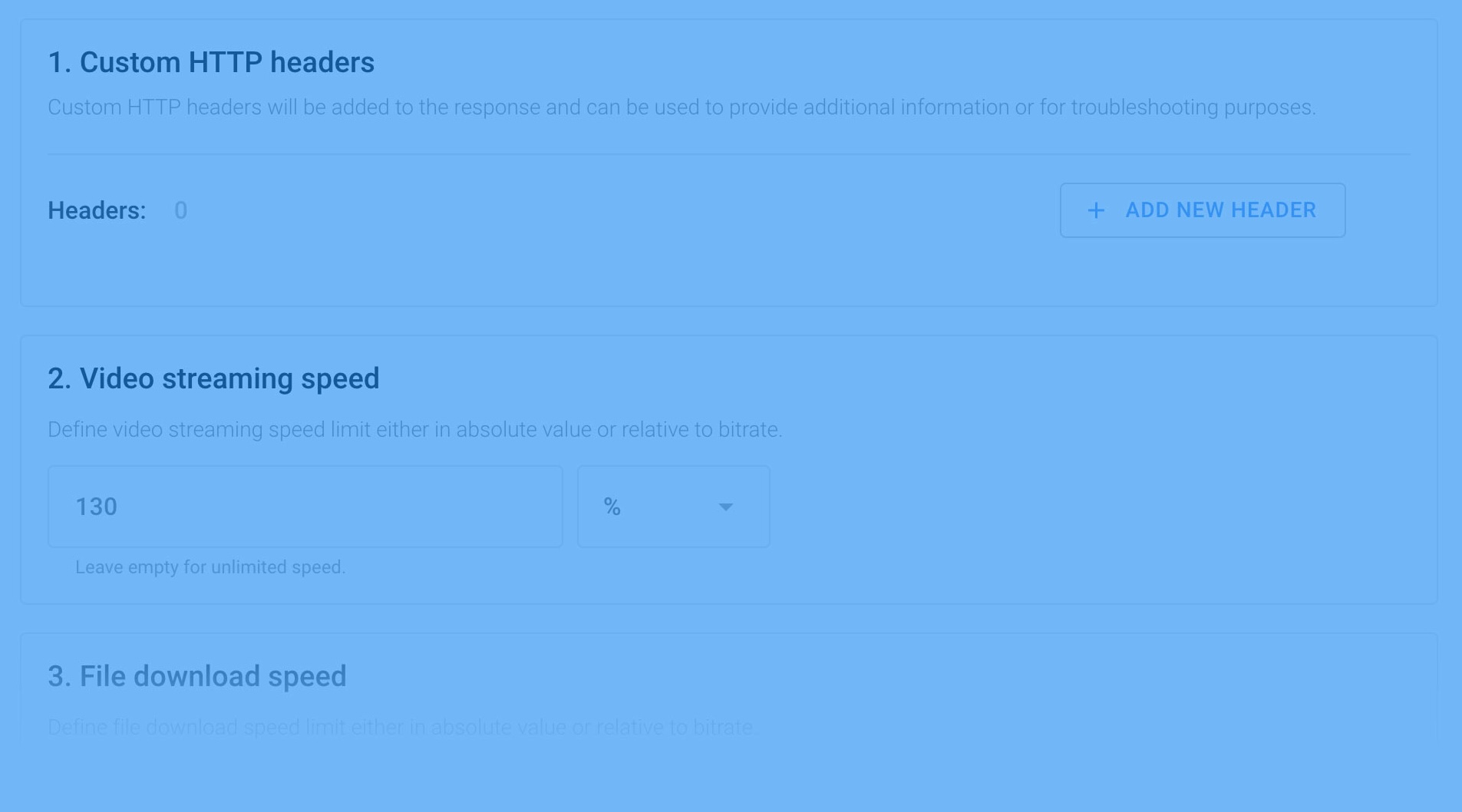
Available File Serving settings in the Default Settings section:
1. Custom HTTP headers—Custom HTTP headers will be added to the response and can be used to provide additional information or for troubleshooting purposes.
2. Video streaming speed—Set the video streaming speed limit either as an absolute value or relative to the bitrate. Leave blank for unlimited speed (recommended value 115-130%).
3. File download speed—Define the file download speed limit, either in absolute value or relative to bitrate. Leave blank for unlimited speed (recommended value 0).
4. Video seeking buffering speed—To speed up the search process, set the video search buffering speed. Leave blank for unlimited speed (3-10 seconds recommended).
5. Video metadata buffering speed—to speed up the start time of video playback, set the metadata buffering speed as a % of the bitrate (recommended value 1.5%).
6. Cache expiration TTL (Time To Live)The value is used to define the "Expires" HTTP header. The default value is 5 minutes (recommended value is 30 minutes).
¶ Default Protection settings
You can manage the default protection settings on the Protection tab:
.png)
.png)
Available protection settings Default Settings:
¶ Setting up referrers
Referrer settings - move the toggle to enable and specify domains that will have access to files from the CDN (each on a new line).
Wildcard is allowed in the form: *.domain.com. Custom domains are granted access automatically. Empty referrers, erased by a firewall or proxy, are allowed by default. You can override this behaviour within the corresponding URL parameters.
¶ Geographic Restrictions
Country protection - move the checkbox to enable it; specify countries that will not have access to Video CDN files.
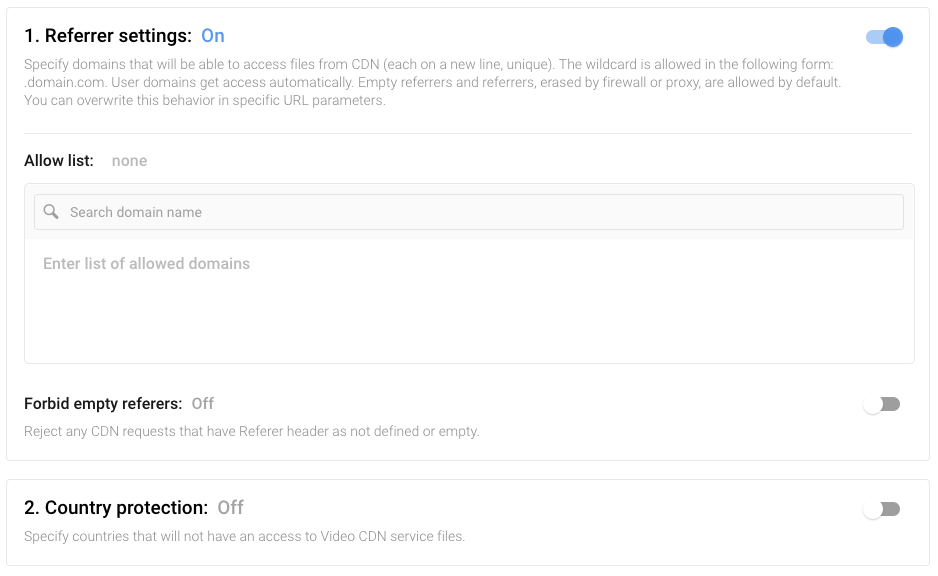
¶ URL Encryption
URL Encryption - move the toggle to enable as a default setting for redirects and manifests.
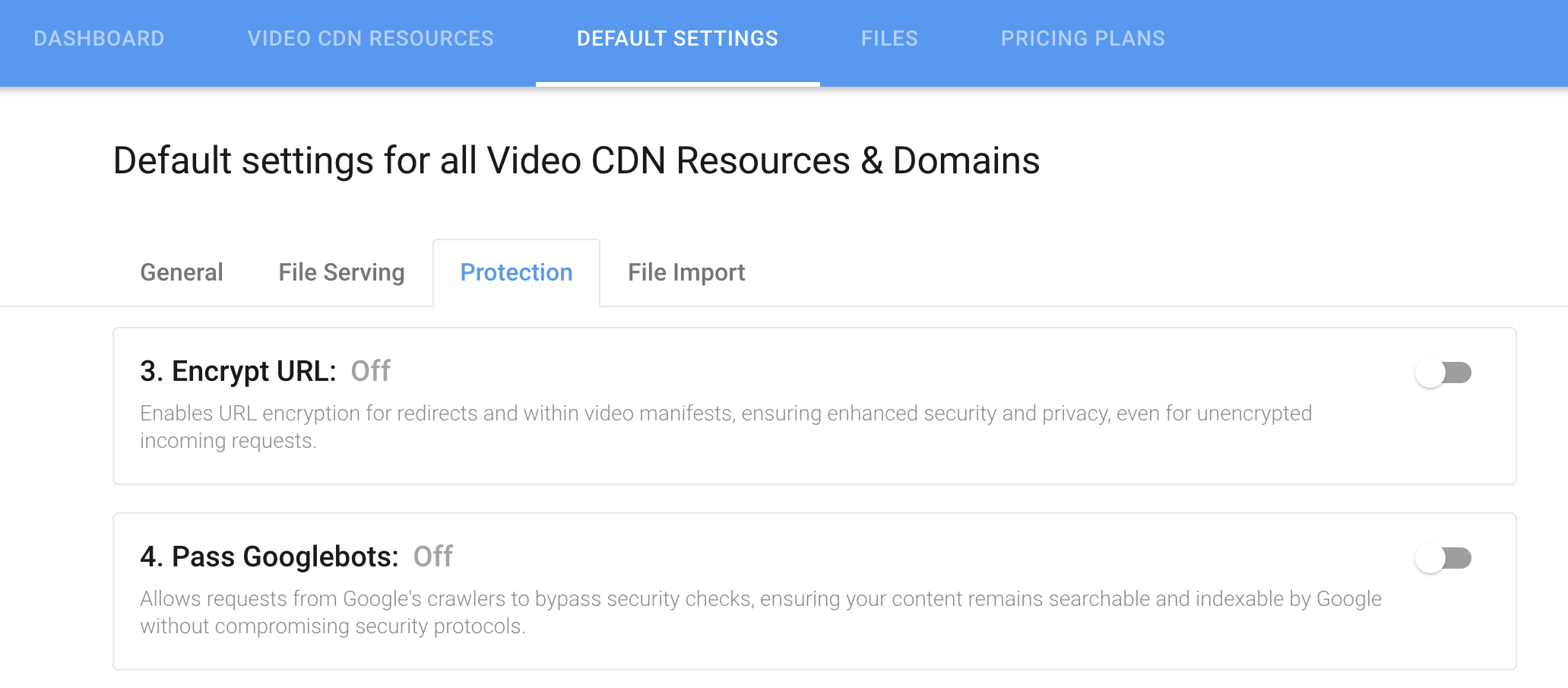
¶ Googlebots pass
Googlebots pass - move the toggle to allow Google crawlers to bypass sequrity checks.
¶ Limiting the number of requests
Limit the number of requests - set a limit on the number of requests allowed from the same IP address without a speed limitation.
¶ Interval between requests
Interval between requests - define the minimum acceptable interval between requests to protect content from bots.
¶ Range of valid IPs
Access by IP address range - Set the netmask to apply to the requesting party’s IP address. This will determine the range of IP addresses allowed to access the link:
- Define IPv4 mask - the mask must be in the range from 16 to 32 (the default value of 32 allows access for a range of 1 IP address).
- Define IPv6 mask - the mask must be in the range from 16 to 128 (the default value of 112 allows access for a range of 65,536 IP addresses).
¶ Default Auto Import settings
You can manage the default settings for auto-import on the corresponding tab:
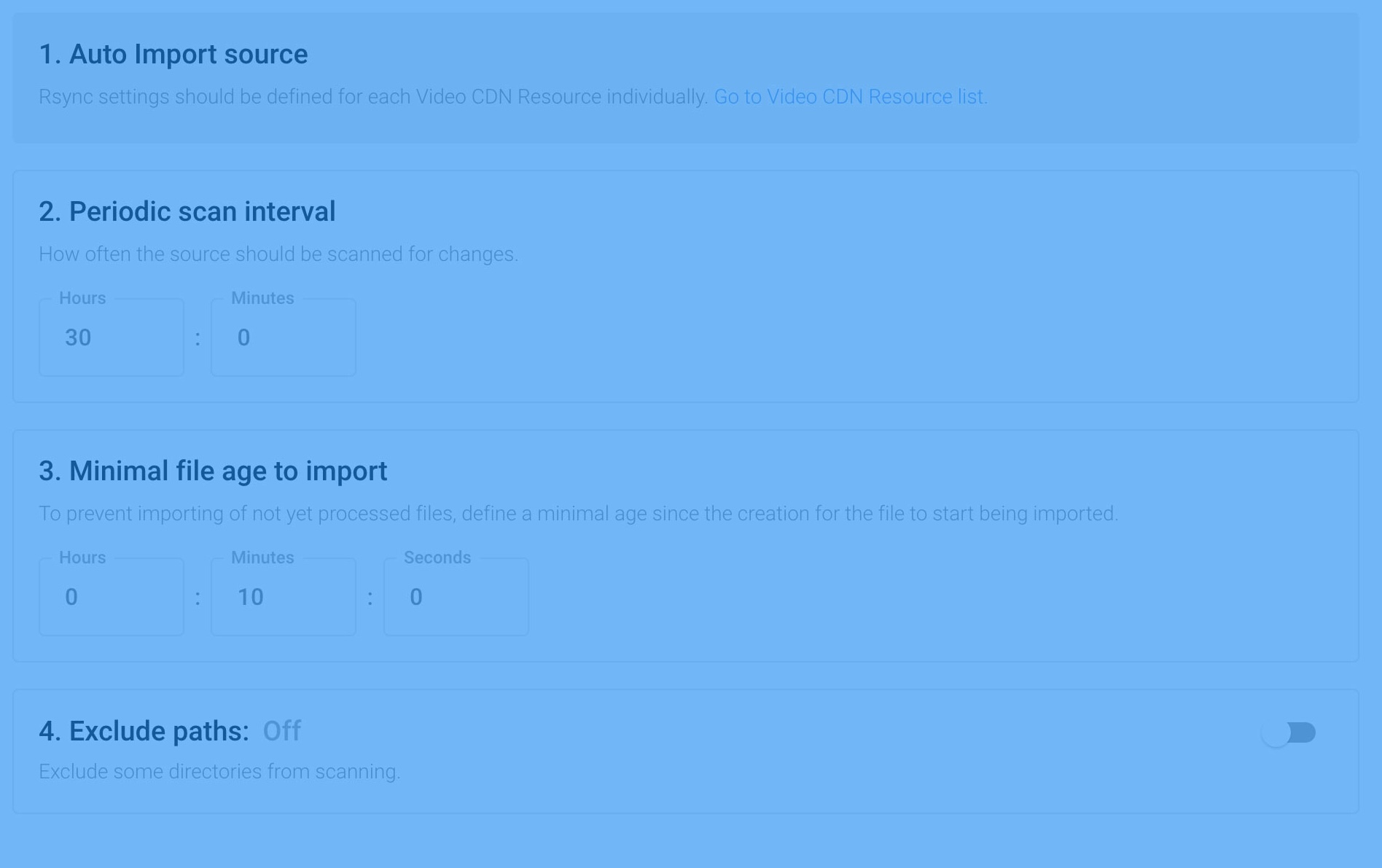
Available settings for auto-import in the Default Settings:
1. Auto Import source—source for auto import.
Auto Import source settings must be defined for each Video CDN Resource individually.
2. Scanning interval— how often the source should be scanned for changes (recommended value 10–60 minutes).
3. Minimal file age to import —to prevent the import of files that have not yet been processed, set the minimum file age from the moment of creation, after which the file will be imported (recommended value is 10 minutes).
4. Exclude paths— exclude certain paths from scanning.
¶ Default Proxy settings
You can manage the default Proxy settings on the corresponding tab:
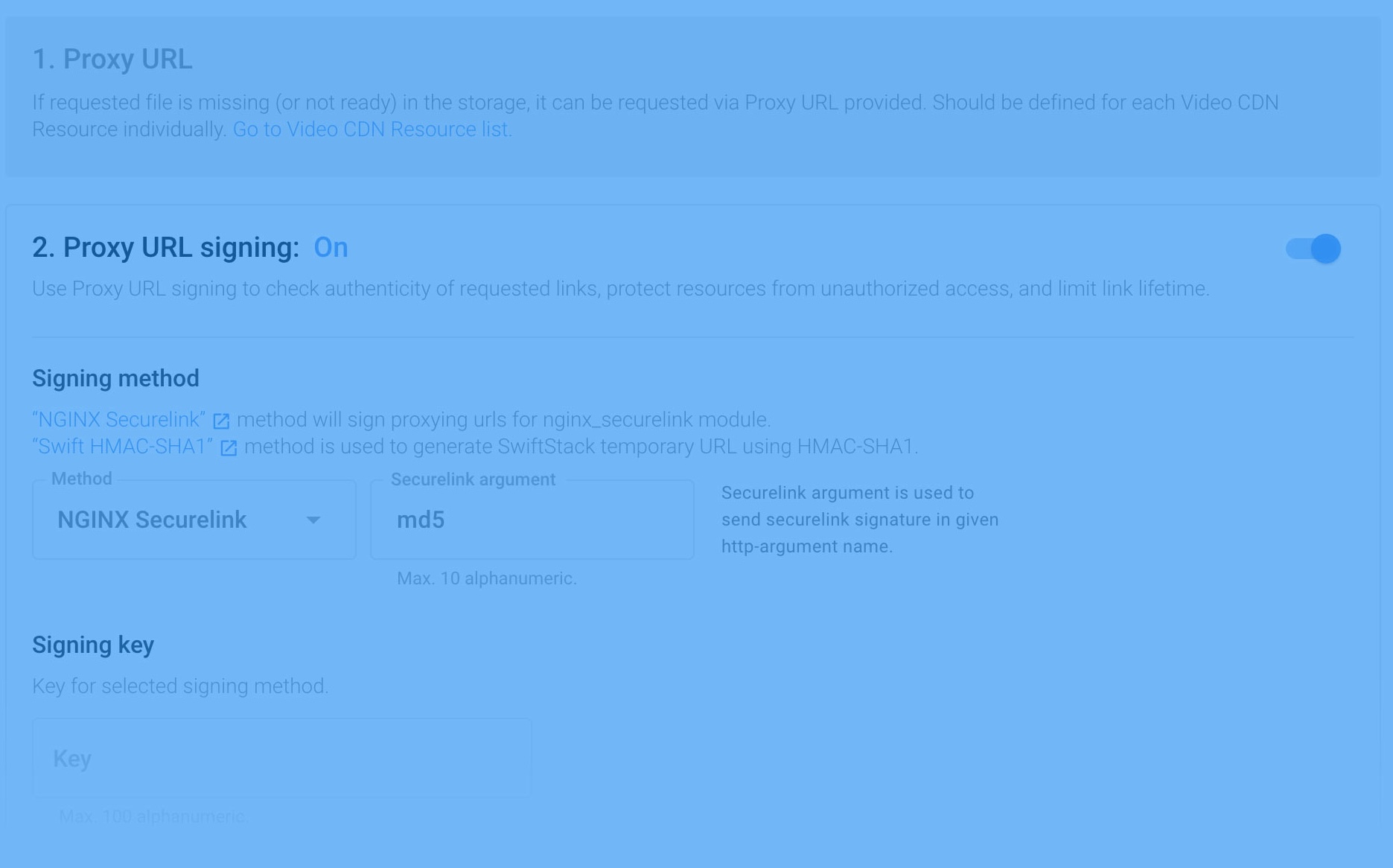
Available Proxy settings in the Default Settings
1. Proxy URL— if the requested file is not available (or not ready) in the CDN storage, it can be requested through the specified Proxy URL.
Proxy URL settings must be defined for each Video CDN Resource individually.
2. Proxy URL signing— Use Proxy URL signing to verify the authenticity of requested links, protect resources from unauthorized access, and limit the link lifetime.
- Signing method — set the required method for Proxy URLs signing.
- NGINX Securelink — signs a proxy URL for the ngx_http_secure_link_module module (a value of 1 to 10 characters).
- Swift HMAC-SHA1 — generates a temporary SwiftStack URL using HMAC-SHA1.
- Signing key — set the signing key for the selected method (value from 1 to 100 characters).
- Sign TTL (Time To Live) — limit the signature lifetime. Used if the source URL is not signed or the link expiration is not set (valid range from 5 minutes to 1 day 3 hours 46 minutes).
¶ Default Fetch settings
You can manage the default settings for Fetch in the relevant tab:

Available settings for the Fetch section of the Default Settings
1. Fetch URL—URL for fetching files.
Fetch URL settings must be defined for each Video CDN Resource individually.
2. Callback URL— The URL is used to report the file download status.
Callback URL settings must be defined for each Video CDN of the resource individually.
3. Extensions reliant protection— defines the types of files that can be retrieved.
- Video — acceptable video file formats.
- Audio— acceptable audio file formats.
- Miscellaneous— other acceptable formats.
4. Minimal file size to fetch— Specify the minimum file size to fetch. Smaller files will be ignored(valid values range from 0B to 1TB).
5. Minimum requests per minute rate to fetch— specify the minimum number of requests per minute to fetch a file.
6. Fetch URL signature— Use the Fetch URL signature to verify the authenticity of requested links, protect resources from unauthorized access, and limit the lifetime of a link.
- Signing method — set the required Fetch URL signing method.
- NGINX Securelink — signs a proxy URL for the ngx_http_secure_link_module module (value from 1 to 10 characters).
- Swift HMAC-SHA1 — generate temporary SwiftStack URL using HMAC-SHA1.
- Signing key — set the signing key for the selected method (value from 1 to 100 characters).
- Sign TTL (Time To Live) — limit the lifetime of the signature. Used if the source URL is not signed or the link expiration is not set(valid range from 5 minutes to 6 days 22 hours 39 minutes).